In this tutorial, I will be presenting the installation of Ubuntu Server 12.04.5 LTS in pictures.
First, download the Ubuntu-desktop ".iso" file and burn it onto a CD.
example: from Ubuntu website: www.ubuntu.com, I went to downloads >> alternative downloads >> scroll down to see the "past releases and other flavours" section
links:
- Ubuntu releases: http://releases.ubuntu.com/12.04.5/
- Ubuntu 12.04.5 LTS (Precise Pangolin): http://releases.ubuntu.com/12.04.5/
After downloading your desired .iso file, burn it onto a CD or DVD. I used CDBurner XP. With your CD ready, boot your computer from CD-ROM and follow the prompt:
1) Welcome screen, click "install ubuntu server"
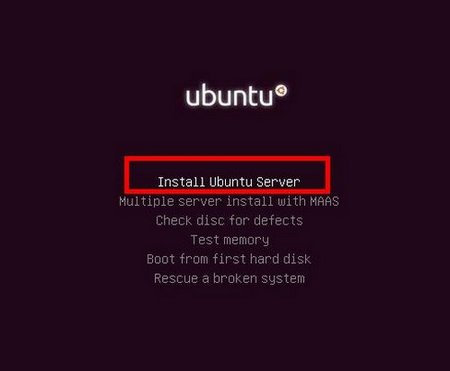
2) Language selection screen
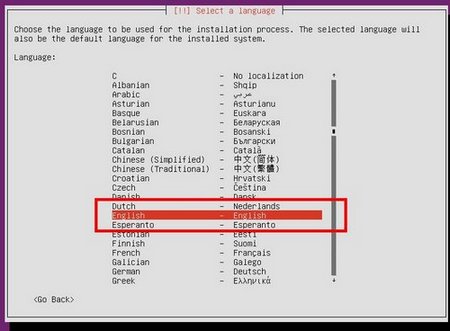
3) Location: select your location
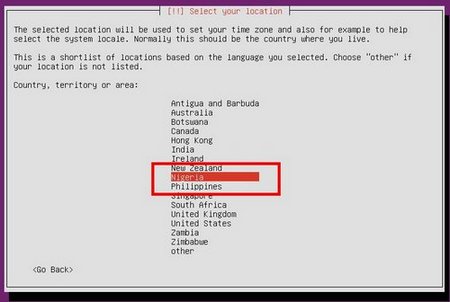
4) Keyboard configuration: select no for an automatic detection
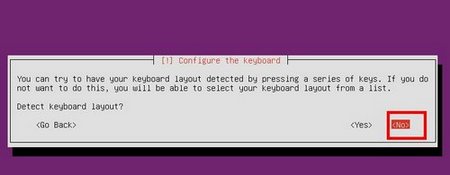
5) Keyboard configuration
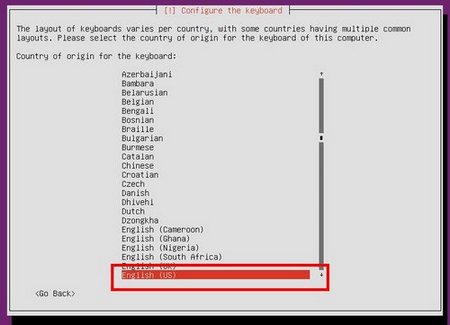
6) Keyboard configuration
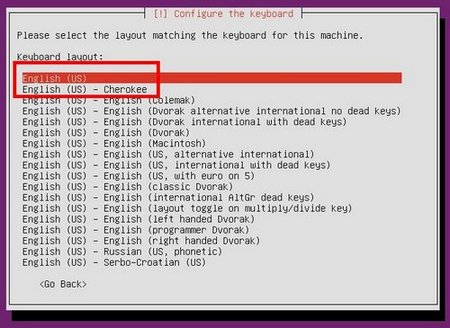
7) Configure the network with a hostname(server name)
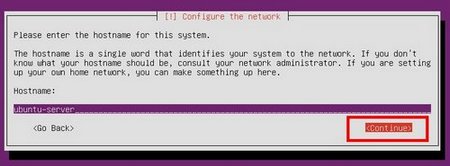
8) User and user-password setup-screens:
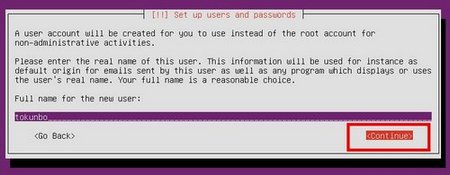
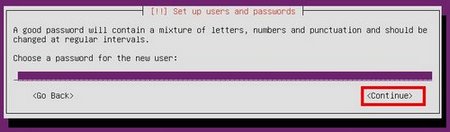
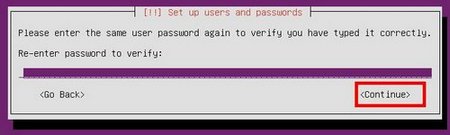
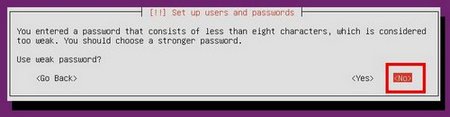
9) Home directory encryption: select No
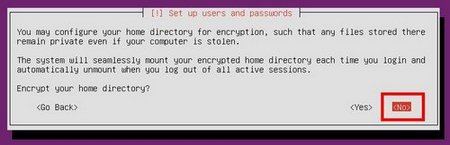
10) Clock configuration based on your curent location
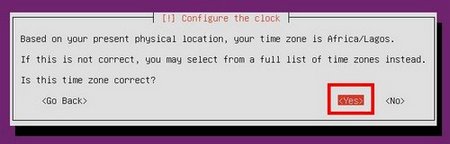
11) Disk partitioning: if you are a new Ubuntu user, select the first option: Guided partitioning to use the entire disk
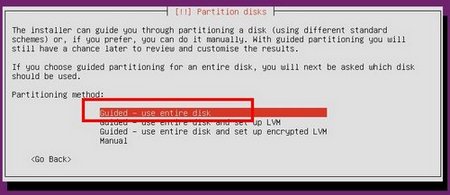
12) I have about 18G in my partition
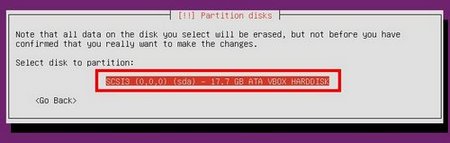
13) select Yes to write changes to disk
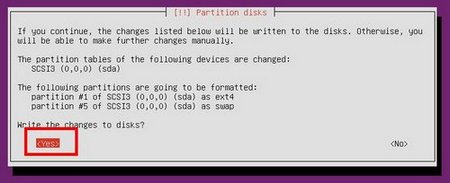
14) If you are not using a proxy to connect to the internet, disregard and continue
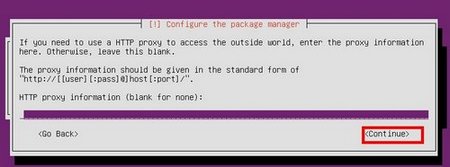
15) For now, I just want OpenSSH access to the server from my LAN, so I select the first option, and continue
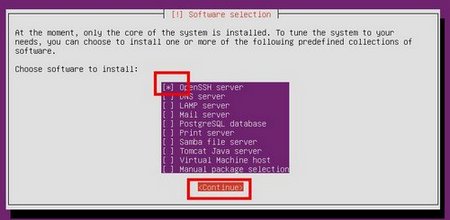
16) install Grub boot loader, and continue: Yes
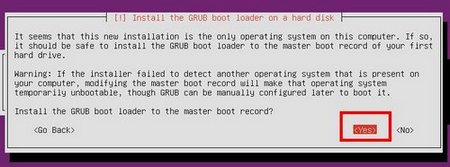
17) Hurray!!!!, installation is complete, Hit continue to reboot

18) Server has rebooted, into a GUI-less mode.
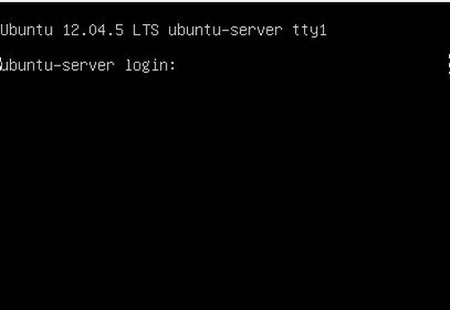
thats all folks!!!
NOTE: SSH login requires the same credentials as that of the user account. Until you create a password for root, you cant access the box as a remote root.



