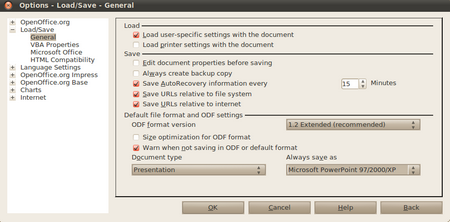This tutorial teaches how to change the default settings of OpenOffice's Text, Spreadsheet and Presentation documents to Microsoft's Word, Excel and PowerPoint formats.
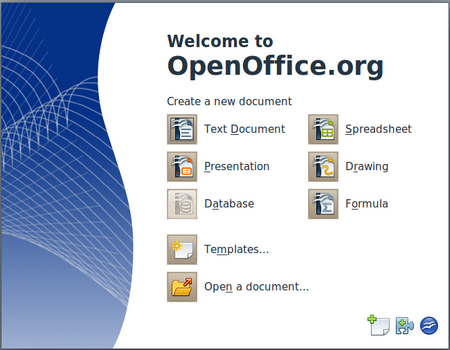
Click the Text Document icon to open a new blank document,
- click Tools menu, then click Options
- On the options page, pull down Load/Save(left-hand side), then click General
- at the Default File format and ODF settings section, use the options:
Document type: Text document
Always save as pull down menu, select Microsoft Word 97/2000/XP
The next time you try saving a text document, it will save it with a (.doc) extension.
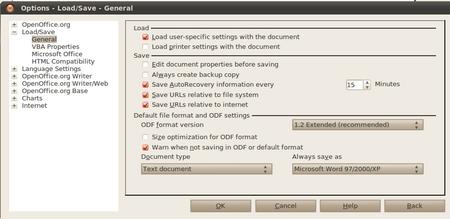
b) How to save OpenOffice Spreadsheet as Microsoft Excel(.xls) by default:
Click the SpreadSheet document icon to open a new blank document,
- click Tools menu, then click Options
- On the options page, pull down Load/Save(left-hand side), then click General
- at the Default File format and ODF settings section, use the options:
Document type: Spreadsheet
Always save as pull down menu, select Microsoft Excel 97/2000/XP
The next time you try saving a spreadsheet, it will save it with a (.xls) extension.

c) How to save OpenOffice Presentation as Microsoft PowerPoint(.ppt) by default:
Click the Presentation document icon to create and empty presentation,
- click Tools menu, then click Options
- On the options page, pull down Load/Save(left-hand side), then click General
- at the Default File format and ODF settings section, use the options:
Document type: Presentation
Always save as pull down menu, select Microsoft PowerPoint 97/2000/XP
The next time you try saving a Presentation, it will save it with a (.ppt) extension.