LAMP stands for Linux, Apache, MYQSL and Perl/PHP/Python. Here is how I got it to work on my Ubuntu 11.04. Here is my Ubuntu installed version:
tokunbo@ubuntu:~$ lsb_release -a
No LSB modules are available.
Distributor ID: Ubuntu
Description: Ubuntu 11.04
Release: 11.04
Codename: natty
tokunbo@ubuntu:~$
The two steps to have a fully working LAMP-Server is to first install the LAMP server and then install PHPMyAdmin.
1) FIRST: Install the LAMP server:
1a) Install tasksel if you haven't done so. Go to terminal and type:
sudo apt-get install tasksel
1b) with tasksel installed, we are ready to go: launch / run tasksel with the command, from terminal:
sudo tasksel
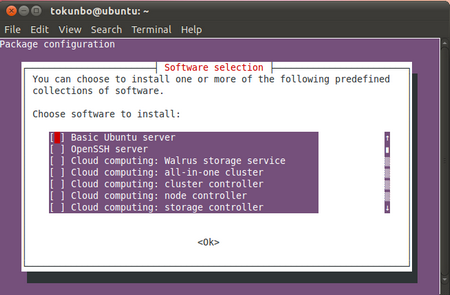
1c) scroll down(using the up / down arrow key) till you find LAMP server, select LAMP server using your space bar, and use your TAB key to select OK, your keyboard to begin the installation.
1d) During the installation, you'll be prompted to enter a password for MYSQL root user (this has to be entered twice). Select OK and press your Enter-key.
1e) installation continues till the end. Tasksel closes by itself and you'll have your initial terminal-window back.
1f) to see if everything is working fine, launch your browser and type: http://localhost/
1g) test if PHP is working: create a file with name as: test.php inside your /var/www DIR with the contents below, then type this on your browser: http://localhost/test.php.
SECOND: Install phpmyadmin:
2a) PHPMyAdmin can easily be installed from Ubuntu's Synaptic package manager: System >> Administration Menu >> Synaptic package manager. Search for phpmyadmin. Right-click to mark for installation and hit the apply button to install.
With phpmyadmin installing, there are a couple of prompts to finish the installation.
2b) Configuring phpmyadmin: leave "configuring database for phpmyadmin with dbconfig-common" checked, and click forward:
2c) next is the password screen prompt for the following:
=> database user and
=> MSQL application password
write down your passwords so that you don't forget.
2d) select "apache2" on the "webserver to reconfigure automatically" window and click FORWARD
the installation then completes and the window will automatically close.
2e) Check that phpmyadmin is up and running, type this into your browser:
http://localhost/phpmyadmin/
username = root
password = the MYSQL password you entered earlier.
Thats all Folks!



