This tutorial is about how I setup Emby-Server on a headless Ubuntu 12.04.5 LTS Precise server.
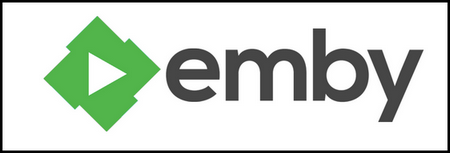
What is Emby Server?
Emby / Emby-Server (formerly Media Browser) is an open source media server designed to organize, play and stream movies, tv, music, photos in mobile app or browser for all devices android iOS windows phone appletv androidtv smarttv and dlna.
The best part is that it is compatible with both Linux and Windows.
More information about Emby:
1) Emby Media(https://emby.media/about.html)
2) Emby-Server on Wikipedia
So lets start,
1) First make sure your Ubuntu Server is updated:
2) Via command-line, I'll create a directory to store the Emby download file:
a) mkdir embyinstall
b) cd embyinstall
3) Download Emby and install:
c) the command is:
sh -c "echo 'deb http://download.opensuse.org/repositories/home:/emby/xUbuntu_xx.xx/ /' >> /etc/apt/sources.list.d/emby-server.list"
so replace XUbuntu....XXXX with your version of Ubuntu
My own command is:
sh -c "echo 'deb http://download.opensuse.org/repositories/home:/emby/xUbuntu_12.04/ /' >> /etc/apt/sources.list.d/emby-server.list"
d) install Emby: apt-get install emby-server
e) These commands are for starting, stopping and showing status of Emby server:
- service emby-server start
- service emby-server stop
- service emby-server restart
- service emby-server start
- service emby-server status
Emby server can now be accessed via: http://localhost:8096 or http://<your-server-ipaddress>:8096
4) Configuration is pretty straightforward. Here are some tips:
1) Server >> Library, add a path to your media folder as follows: /directory/sub-directory...
2) If an emby user & group is not created during installation, create it and give it ownership rights to your media root folder.
3) Server >> Users: create a user with admin rights to all media folders; and your user accounts could have access rights only to specific folders. I disabled video download capability, etc
4) Server >> Transcoding: During installation, you'll get a prompt to enter the path where ffmpeg is installed or download & install ffmpeg. If FFMpeg is not installed / you are not sure if its installed or not, you can skip this step and configure it later.
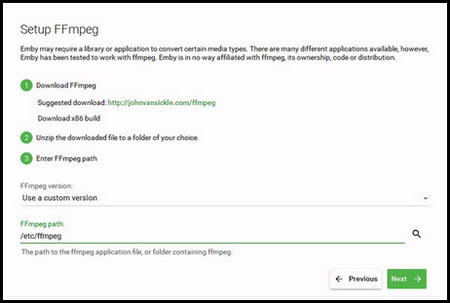
- Download ffmpeg from here: https://johnvansickle.com/ffmpeg/
- Extract the file into a directory of your choice, preferrably into the emby install directory. I extracted mine into ffmpeg-directory: /var/lib/emby-server/ffmpeg/ffmpeg
In Server >> Transcoding, use the following settings:
- Hardware Acceleration = none
- Transcoding thread count = Auto
- Enable throttling = checked
- FFmpeg path = /var/lib/emby-server/ffmpeg/ffmpeg
- Audio boost when downmixing = 2
- H264 encoding preset = Auto
- H264 encoding CRF = 23
- Deinterlacing method = Standard
In Expert >> Advanced: you can change port numbers used if port8096 is not free.
With the above your Emby server should be clean, squeaky and ready to go.
======== TWEAK YOUR EMBY ============
1) How to edit the "Emby Page title:
Locate the 'scripts' folder and edit the librarymenu.js file.
Search for: document.title="Emby" then replace it
My scripts folder is found here: /usr/lib/emby-server/bin/dashboard-ui/scripts
2) Replace Emby Logo:
Using Mozilla Firebug, I am able to identify the filename of the logo as logowhite.png. Searching for that filename in the Emby installation directory yeilded this path:
/usr/lib/emby-server/bin/dashboard-ui/bower_components/emby-webcomponents/themes/logowhite.png
Create your own logo and replace the file. As simple as that.
======== THATS ALL FOLKS !! ============
I'm using Emby in my home, so I don't need its other features for now.
Hope you enjoyed this tutorial.
If you have any clarifications regarding the above or more tweak infos, please leave a comment!



