
I have 22-VirtualBox VM's installed consuming about 80-GB Hard Disk space of available 100-Gb Linux install partition. New hard-drive has been installed, partition created, and df -h shows my partitions just as I want it.
Now, I want to move some VM's over.
In this tutorial, I will detail how to move a VirtualBox VM into another partition. Im running Debian9-Stretch with VirtualBox 5.1.22 r115126 (QT5.7.1).

For this tutorial, I will be using a VM I created for TurnkeyLinux Virtual

Hi guys, this tutorial is a log of how to setup Samba in a Debian9-stretch(Server) environment and Windows client. I go straight into the configurations. Pls refer to Samba Documentation for further information.
1) Check if Samba is already installed:
command: dpkg -l samba
If samba is already installed, you'll get a result as below:
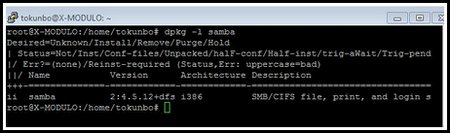
else if Samba is not installed, use this command to install Samba and Samba client is:
sudo apt-get install samba
sudo apt-get install smbclient
Check if samba
Do you know that you really don't need Microsoft Visio? Here, is how I setup LibreOffice Draw tool and drew up a simple network diagram.

1) Download and install LibreOffice:
download link: http://www.libreoffice.org/download/download
2) Download network topology icons from Cisco website:
download link: https://www.cisco.com/c/en/us/about/brand-center/network-topology-icons.html
- note: download ONLY the JPG file, and extract the contents into a folder of your choice.
3) Launch
I want to connect to my Ubuntu server which I just added a Desktop to. This is the server. I want to access this server from a Windows-7 desktop and a Debian desktop. In this tutorial, I'll install XRDP on the server for remote desktop purposes.
Ubuntu Desktop 16.04 has Unity desktop as a default, however XRDP and Unity desktop (or Gnome 3) have interconnecting issues, so the practice is often to install "another desktop" which works, has less issues and more workarounds. For this tutorial
This might be specific only to me, but I kinda observe, and faster to install Ubuntu server and add a GUI lateron, that wait for Ubuntu-Desktop edition to fully install.
While installing Ubuntu Server, I just add OpenSSH Server to enable me connect to the server from another PC.
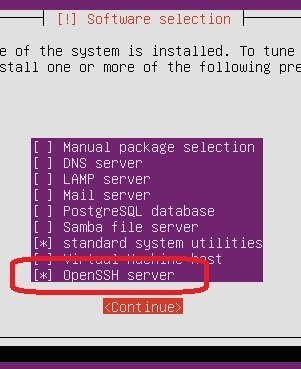
Login to Ubuntu Server, sudo into root and do the following:
1) Update the installation
command: apt-get update
2) command: tasksel
- scroll down and select Ubuntu desktop
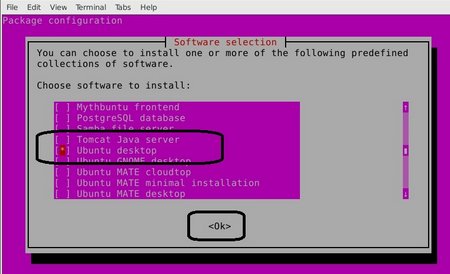
while installation is going on, my screen
This tutorial details how to upgrade a Joomla 2.5-site to Joomla 3.
Joomla Upgrade Preparation:
1) Backup your site: preferrably with Akeeba. Download the backup file onto your local computer. Dont forget to backup your database as well.
Akeeba was not installed on the site I was working on, so I had to find a Joomla 2.5 compatible Akeeba version. Here are some links
- All Releases - Akeeba Backup for Joomla: click here
- I found Akeeba v4.0.4 compatible with Joomla2.5: click here
2) Uninstall all
Here is the method I found most effective in setting my computer time permanently.
As root, or via sudo:
command: sudo dpkg-reconfigure tzdata
Choose your geographic area, and click ok;

Choose your timezone, and click ok;
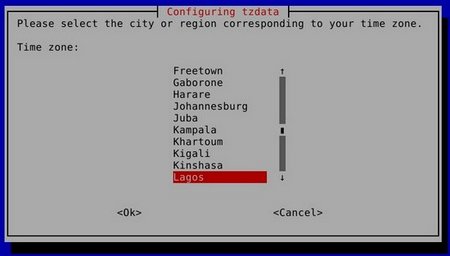
Your current time:
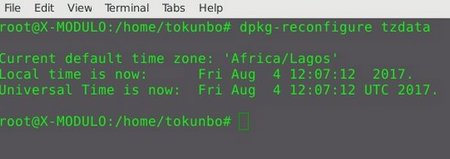
restart CRON:
$ service cron stop && service cron start
enjoy!!!
Problem: nslookup command not found on Debian stretch
Solution: apt-get install dnsutils
Install remote desktop client in Debian stretch
Solution: apt-get install vinagre
Install Chromium Browser in Debian Stretch:
First update the Debian install: apt-get update
as root/sudo: sudo apt-get install chromium chromium-l10n
Page 4 of 21


