How to upgrade PHP version from CPANEL:
Login as CPANEL admin, look under the SOFTWARE section and look for PHP Manager / MultiPHP Manager.
Mine is MultiPHP Manager because I'm running several domains.
Click the domain where your Joomla is installed and select PHP 7..... click apply.
I observed then that my Joomla dashboard was still throwing some errors, so here is a code I added to the top of my .htaccess file.
=====8888888===
DOT HTACCESS SETTINGS
# Set the “ea-php73” package as the default

This is my very first post in an attempt to re-setup this very site: www.nairabytes.net.... today 16thMay,2020.
I deleted the entire site, yes, deleted the entire site, clean, kaput and I'm setting it up all over and I'll repost all the old articles with BlogDesk.
1) Download blogdesk and install it.
2) Download and install into Joomla 3.1.++ the Movable Type plugin from Joomler.net... link here
- Go to on Extensions >> Plugins, search for the 2-plugins listed below:
- System -
My server was unreachable. I stuck a monitor in to troubleshoot and saw the below: BusyBox (initramfs) prompt.
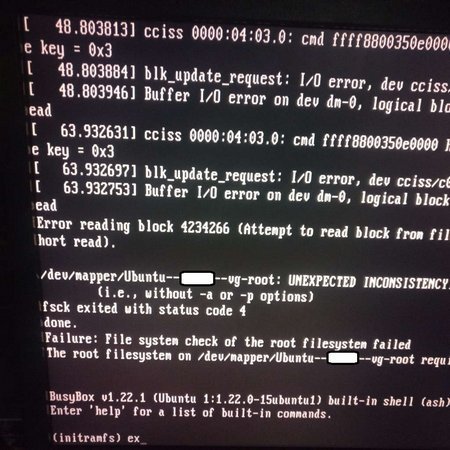
After sometime of googling around, I came across
this tutorial(https://askubuntu.com/questions/137655/boot-drops-to-a-initramfs-prompts-busybox) on askubuntu.com and the procedure actually solved my issue: for keeps, I'm posting the solution:
Commands used are in Bold.
1) Exit from initramfs console
2) At second initramfs prompt, replace your partition path correctly
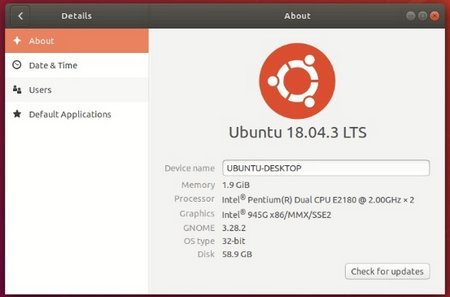
I recently installed Ubuntu desktop: Ubuntu 18.04.3 LTS bionic:
root@UBUNTU-DESKTOP:/home/tokunbo# lsb_release -a
No LSB modules are available.
Distributor ID: Ubuntu
Description: Ubuntu 18.04.3 LTS
Release: 18.04
Codename: bionic
I gathered that the method of configuring/setting up manual IPs on Ubuntu 18.04 has changed / is very different from other Ubuntu versions. Here is a sample tutorial: how to configure IP-address in Ubuntu 18.04 LTS.
I decided instead to configure manual
I got below error after trying to import a Kali-Linux appliance downloaded from the Kali Linux Virtual Images page
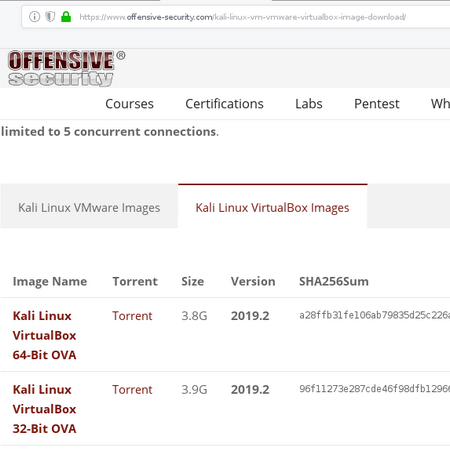
Error reading OVA '<dir here>/kali-linux-2019.2-vbox-i386.ova' (VERR_TAR_UNEXPECTED_EOS).
Result Code:
VBOX_E_IPRT_ERROR (0x80BB0005)
Component:
ApplianceWrap
Interface:
IAppliance {8398f026-4add-4474-5bc3-2f9f2140b23e}
vbox-error-appliance-wrap
To fix this, first extract the .ova content and then compress again as follows:
1) command: tar xvf filename.ova ....... where
Got this error while trying to do an RDP into a Windows Server 2012, R2.

A google search and information found led me to install a below Microsoft Update on my server.
I was looking to split my Debian desktop screen, tile my windows the way I want. Here is how I got it done.
Launch Windows Manager, click on Keyboard-Tab,
Scroll down via the 'Action' column to the "Tile Window" settings.
To set the "ShortCut setting", double click on each Action and Press your shortcut key-combination.
Window Manager(before)

Windows Manager (after)
Note: Control+Super+Left....where Super is the Windows-Key

Here is my desktop view: firefox on the left and chrome on
After installing a Guest-OS, I tried to increase the screen-resolution(using the arrow key at the lower-right corner of the virtual-box guest OS screen)... to fit into my host. Here is a screenshot of the error I got:
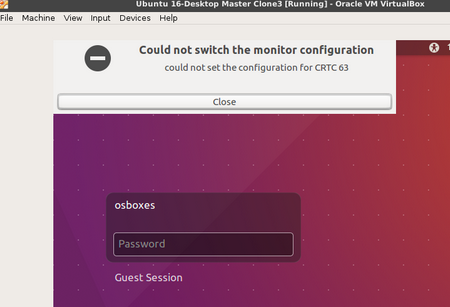
A little googling around and I found a nifty command that solved the issue:
Log into the Guest-OS, and as root, use this:
command: apt-get install virtualbox-guest-dkms
Blogdesk is my tool of choice for updating my many blogs. Today, I get the error below:
An error occured while uploading the Post.
Error uploading images
XML Parser has reported a WININET.dll error, description is:12029 - A connection with the server could not be established.
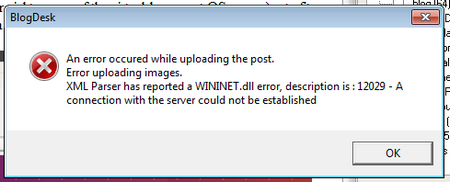
A little troubleshooting: I found out that I had browser proxy settings configured in Internet Explorer. Removing this and using IEs default setting partially solved the problem.
Other information I found online
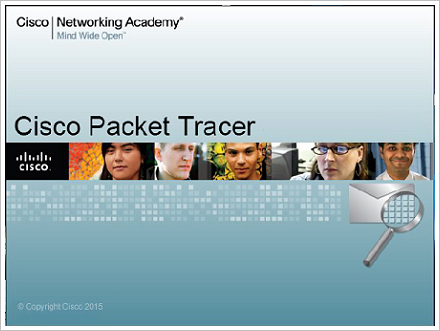
Download Cisco Packet Tracer into a directory. Packet tracer6.3 for both Windows & Linux is available here: http://www.cs.rpi.edu/~kotfid/packettracer/
Unpack the file into a directory of your choice.
command: tar -zxvf PacketTracer63_linux.tar.gz
'cd' into the directory(cpt63 - for example)
command: chmod +x /cpt63
command: ./install
First prompt: do you accept the terms of the EULA? (Y/N)
- type 'Yes' and then press Enter-key
Another prompt will appea regarding the location to install
Page 1 of 21


