In this lesson, I’ll explain how to use another background image and background color. It is assumed you have created and are using an override.css file as explained earlier.
Beez20 has a background image(USED ONLY FOR THE UPPER PART OF THE TEMPLATE) and just in case you want to use your own background image, or totally remove it heres how.
Note, if you are just interested in changing the complete background “color”, regardless of the image used, refer to #3 in previous link(above link) and
For my present requirement, I need to increase the template width, which also mean that the width of the footer(the Joomla support boxes, and the footer itself) have to be increased.
a) increase template width: just one setting in Beez20 gets this done. The default width(max-width) is 1050px and is found in position.css, in the all-div starting from line#32. Below is my new width: copy and paste this code into override.css file.
#all
{
margin: 0 auto;
max-width:1280px;
padding
In this lesson, I'll explain how to remove the font-resizer and search module, and the white-space left at the top. I'll also explain how to edit the header image.
a) REMOVE FONT RESIZER AND SEARCH BOX:
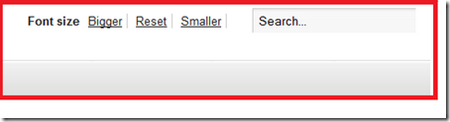
If the search module is unpublished(position-0), the font-resizer adjusts to the right. To remove the font resizer, open index.php and comment out the following block of code:
<script type="text/javascript">
var big ='params->get('wrapperLarge');?>%';
var
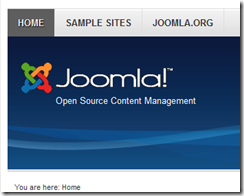 In this lesson, I would edit the top header. The top header(below) consists of the Joomla-logo, the word “Joomla”, the slogan “Open Source Content Management”, and the bluish header / banner – we are volunteers.
In this lesson, I would edit the top header. The top header(below) consists of the Joomla-logo, the word “Joomla”, the slogan “Open Source Content Management”, and the bluish header / banner – we are volunteers.
To make use of the template as is, you could just replace the Joomla Logo with your company logo; the word “Joomla” with your company name; and the slogan with your own slogan.
The settings for the header are available in the Advanced Options section of the template:
a) Beez20 template
This is the first of a series of tutorials on how to modify Joomla 2.5's default template: Beez20.
I have made several new Joomla-converts, friends who now bombard me with questions about how to do this or that in Joomla; most especially how to add or remove a feature on the default template. Often times, I find myself looking for the tutorial that will give them the exact answer they are looking for, which they can read at their own convenience, instead of me spending time to explain
Joomla’s Beez_20 template is easy to modify once understood. It has elements to correctly render any kind of website content, text, graphics, tables, you may have. To modify any Joomla template one could edit basically 3-files: index.php, templateDetails.xml and the stylesheet, depending on the task at hand.
Beez_20 has about 17-CSS files and its often a bore to spend time looking around for what CSS file to modify to have something particularly changed, only to forget where I made the changes
Today, we make available for the Joomla public another FREE Joomla Template: Unofficial Channels
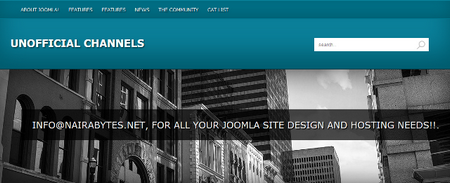
Unofficial Channels Joomla template is a 3-column, collapsible width Joomla template. It is based on a similarly named template by Free CSS Templates http://www.freecsstemplates.org/; joomla-css.nl's blank Joomla template is used to get the ball rolling.
Module Positions include: Top, Search, Breadcrumb, Banner, Left, Right and Footer. Left and Right colums are collapsible and other positions are
The original question was: how to read two columns from a text file into the editor and set them as variables, Pls help!!!!!!!
1) determine your working directory:
command: open('mydir.txt', 'wb').write(b'Hello')
A file mydir.txt will be created somewhere with contents "Hello". Look for the file, most probably in the directory where python is installed.
2) Once you have located the location of mydir.txt, you can place any other file you want to read from / write to in the same DIR or better
If something happens to your website and you loose some of your articles, theres a good chance you can recover them from google’s cache. Here is how I recovered some posts from my wordpress site: http://www.omojesus.com which went hey-wire yesterday.
a) Google cache is located at:
http://webcache.googleusercontent.com/search?q=cache:
b) Add your domain name after the cache like this (below) to get your website’s front page
 The following is a tutorial / procedure of how I installed the Soap Php-Extension on my WAMP-Server v2.2 running on Windows 7-Professional.
The following is a tutorial / procedure of how I installed the Soap Php-Extension on my WAMP-Server v2.2 running on Windows 7-Professional.
I was trying to install Moodle and ran into the error during "server checks".
This is the error(below):
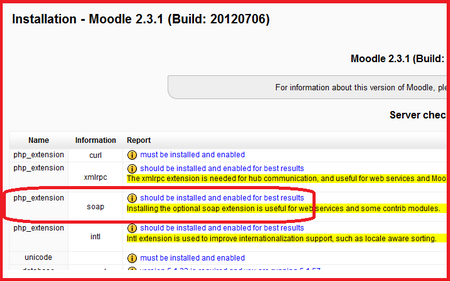
Clicking on the error link brought me here(below), requiring Soap to be installed:
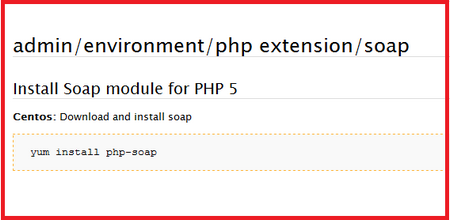
1) I downloaded php-soap(a zipped file) from here:
http://sourceforge.net/projects/nusoapforphp53/
2) Open filename "php.ini" with an editor and find
Page 16 of 21


