Blogdesk is my tool of choice for updating my many blogs. Today, I get the error below:
An error occured while uploading the Post.
Error uploading images
XML Parser has reported a WININET.dll error, description is:12029 - A connection with the server could not be established.
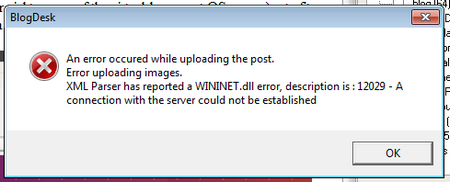
A little troubleshooting: I found out that I had browser proxy settings configured in Internet Explorer. Removing this and using IEs default setting partially solved the problem.
Other information I found online
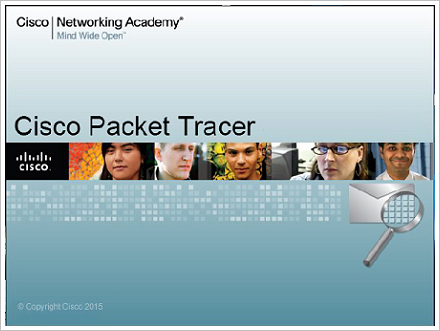
Download Cisco Packet Tracer into a directory. Packet tracer6.3 for both Windows & Linux is available here: http://www.cs.rpi.edu/~kotfid/packettracer/
Unpack the file into a directory of your choice.
command: tar -zxvf PacketTracer63_linux.tar.gz
'cd' into the directory(cpt63 - for example)
command: chmod +x /cpt63
command: ./install
First prompt: do you accept the terms of the EULA? (Y/N)
- type 'Yes' and then press Enter-key
Another prompt will appea regarding the location to install

A very easy way to get your virtual machine environment up and running is via pre-configured images. VirtualBox supports images of a hard disk.
OSBOXES provides freely downloadable images of almost all linux distros, which can be easily imported into VirtualBox.
1) Download your preferred OSBOX image from here:
https://www.osboxes.org/virtualbox-images/
In this tutorial, I downloaded Ubuntu Server 16.04.5(32-bit) from here: https://www.osboxes.org/ubuntu-server/
2) Unpack the image file: a
I just installed Google Earth on my Debian desktop.
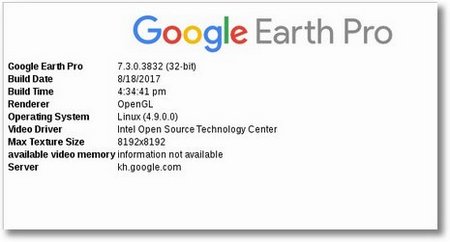
PROCEDURE
1) download google earth for i386 and place in a directory of your choice:
command: wget https://dl.google.com/dl/earth/client/current/google-earth-stable_current_i386.deb
2) unpack and install
command: dpkg -i google-earth-stable*.deb
Selecting previously unselected package google-earth-pro-stable.
(Reading database ... 244286 files and directories currently installed.)
Preparing to unpack google-earth-stable_current_i386.deb

Install firefox without removing Iceweasel:
download firefox: https://www.mozilla.org/en-US/firefox/new/#download-fx
uncompress it: tar -xjf firefox-39.0.tar.bz2
move the uncompressed folder to a directory of your choice.
create a launcher to "firefox"
thus you have Firefox and Iceweasel running at the same time.
In this tutorial, I'll try to explain how to setup an Ubuntu 16.04 server as a DHCP server. In simple terms, your ubuntu server can provide / lease out IP-addresses to other clients(computers in your LAN).
1) Initial setup:
I am newly setting up this server, so I have to setup my IP-address, hostname, FQDN, etc. These are explained in this tutorial: Ubuntu Server-16: how to properly set hostname, domain name and FQDN
2) Install dhcp-server package: sudo apt-get install isc-dhcp-server
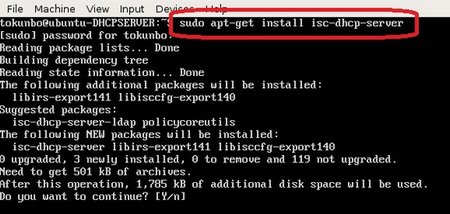

I am setting up a new Linux Server, and the following are the commands I used to upgrade the 16.04 Xenial to 17.10 Artful
After Ubuntu 16.04 installation, setting up the interface cards for internet access, etc.
before the upgrade:

In root mode, and at terminal:
apt-get update
apt-get dist-upgrade
Make sure you have update-manager-core package installed:
apt-get install update-manager-core
Next, lets edit the config file below. I use nano. Use your favorite command line text
So your linux hard disk is full and you are wondering how to know where the files that have filled your disk are.
Welcome Ncdu!!!
Ncdu is a disk usage analyzer with an ncurses interface.
Head on to the NCurses Disk Usage website
Installation:
- I installed it via Synaptic Package Mangager
- apt-get install ncdu
Usage:
- type ncdu on terminal
Its so cool, it pastes your hard disk usage right on your face. It is fast and I think I just find another must have tool for my Debian
I think I need to re-award the guys at Fedora with the Simplest Server Installation Award, courtesy of NairaBytes.net. In about 3-steps, Fedora 27 Server is up and running.
Download images(iso) of Fedora Server here, and burn to discs:
https://getfedora.org/en/server/download/
The following are screenshots of Fedora 27 Server Edition. When your media boots up: scroll up and select "Install Fedora 27"

In the Welcome to Fedora screen, select your Language option and click CONTINUE. Its nice to

Scenario: I have a couple of hard disks, a couple of partitions and I want some default debian folders to redirect elsewhere.
Application: I can redirect my Linux-desktop to another partition, thus if I boot into my Windows OS, my linux "desktop" is still available for use.
for example, for my username: tokunbo, we are looking for files locate filename: user-dirs.dirs located in the ~/ .config directory
tokunbo@debian:~$ cd ~/
tokunbo@debian:~$ pwd
/home/tokunbo
tokunbo@debian:~$ cd .config
Page 2 of 21


